GryphonHR: Add a Social Security Number to Section 1
All IU staff must work to get their SSN and enter it into Section 1 of the Form I-9. Once the new SSN is entered into Section 1, the department must manually run E-Verify. New hires are eligible to work while they wait on their SSN to be issued.
- Log into GryphonHR by clicking I-9/E-Verify Program in the “I-9 Forms” drop down menu in HireRight.
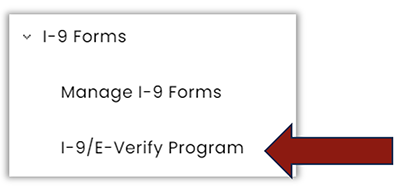
- Click on the Search icon on the left side of the main menu.
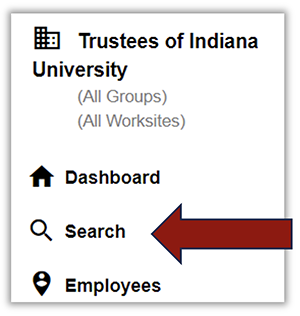
- Select Employee from the Category drop-down menu and enter the name of the new hire you’re looking for.
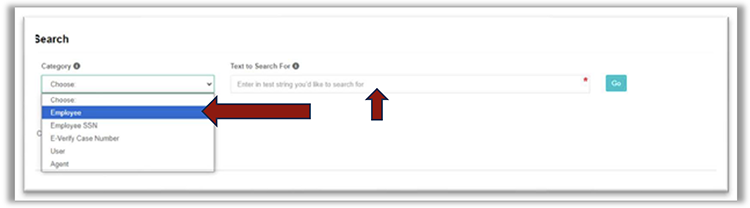
- On the search results double-click the correct record line.
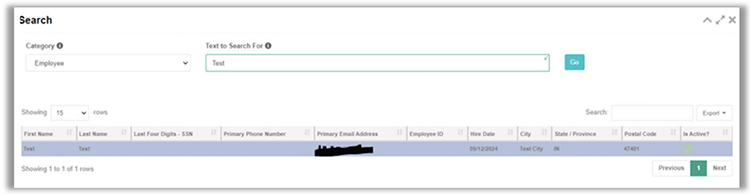
- Click on the Task History tab and from the Section 1 – Form I-9 line, under the Action(s) column, select Revise with Note.
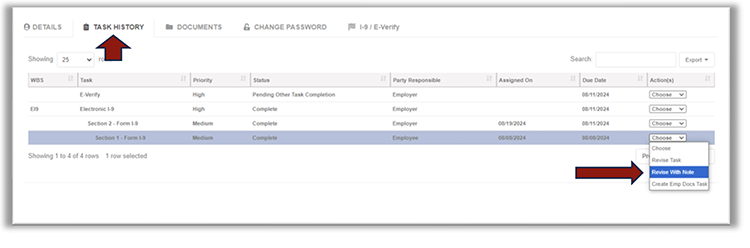
- Add a specific note, requesting the hire to add their SSN to Section 1.
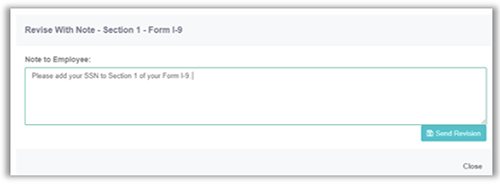
- The employee will receive an e-mail from GryphonHR with information on how to log in and add the required information.
- Once you receive a notification that the employee has completed this task, run E-Verify.
- Go to the E-Verify tab and select Process Case.
OR
- On the “Task History” tab, select Complete from the drop-down menu on the E-Verify line.
- If you do not get an “Employment Authorized” result, see E-Verify Statuses and Next Steps guide.
