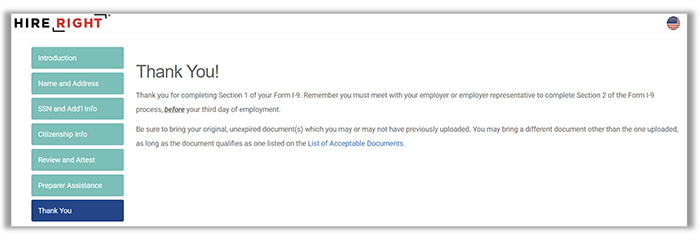How to Complete Section 1 (Employee Guide)
The instructions for completing Section 1 of the I-9 are below.
- Look for the FIRST of two e-mails from I9product@hireright.com. This e-mail will provide your username.
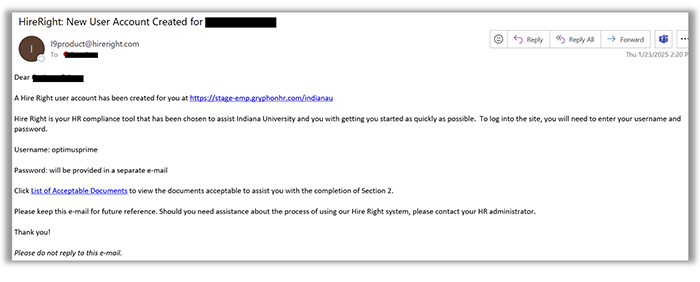
- Find the SECOND e-mail from I9product@hireright.com. This e-mail will provide your temporary password and link to the I-9 website.
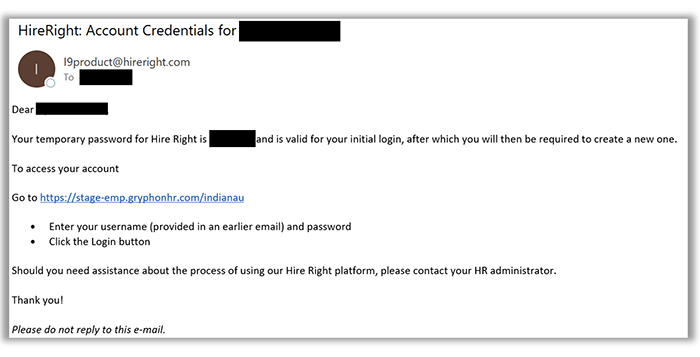
- To log in copy and paste in your username (first e-mail) and password (second e-mail).
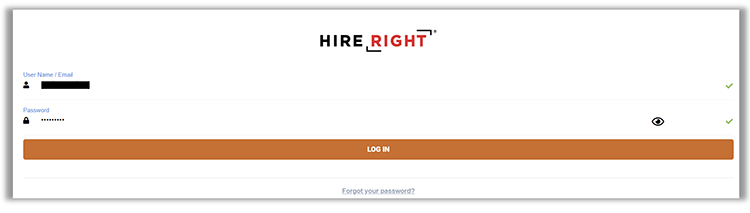
- Create a new password as prompted and re-enter the new password.
- On the dashboard click the Stuff To Do icon.
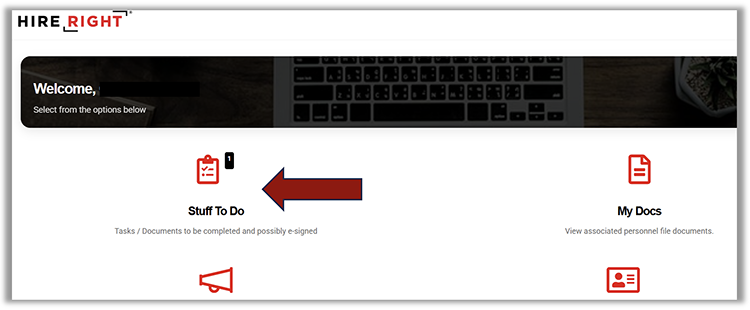
- Click on Section 1 – Form I-9.
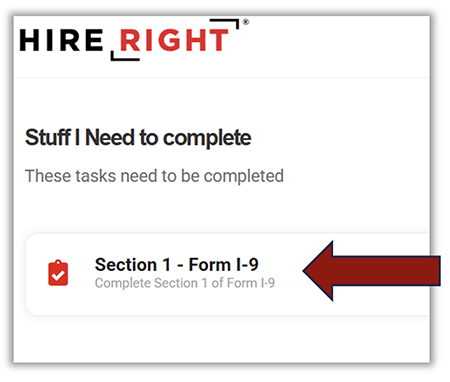
- Review the instructions and select Next in the bottom right-hand corner.
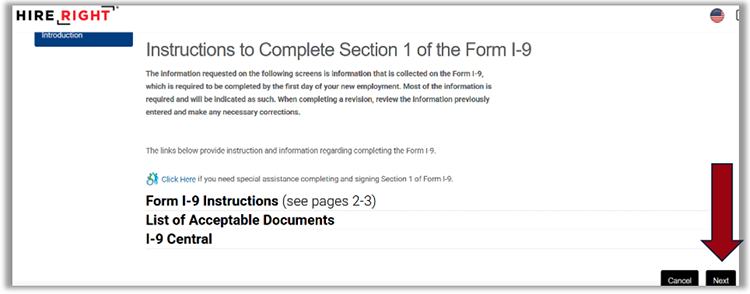
- Enter all requested information and continue to select “Next” in the bottom right-hand corner until you have entered all required information -- ANY INFORMATION WITH A RED ASTERISK (*) is required.
Additional Employee Details
Social Security Number (SSN)
US citizens and non-US citizens who have a SSN need to enter it. You will need to enter it twice to confirm.
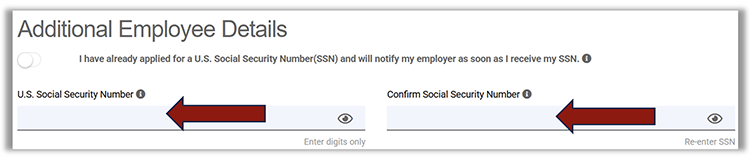
If you are not a US citizen, but have applied for your SSN, click on the I have already applied ... toggle so that it turns green. If you have not yet applied for your Social Security number, you can find the directions to do so on the Office of International Services’ website.
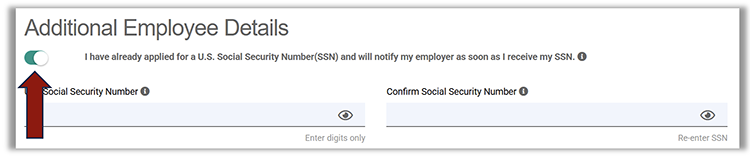
- You will receive the below pop-up to confirm if you do this. You will need to provide the original card as soon as you get it. Learn how to add your SSN once you receive it.
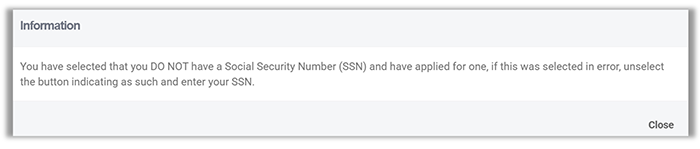
Citizenship Status
It is important to select the correct citizenship status on your I-9. The most common status for noncitizen employees is “A noncitizen authorized to work.” However, below are some examples of documents people would have who would fit into each category. If you are still unsure, please reach out to .
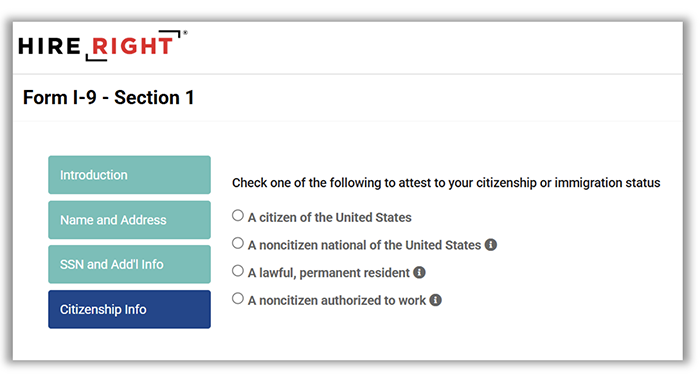
- US passport
- Unrestricted Social Security card
A noncitizen national of the United States – someone who is not a citizen, but is considered a national of the U.S. due to their birth in a US territory.
- Permanent Resident Card (Form I-551)
- Certificate of Naturalization (N-550 or N-570)
- Certificate of Citizenship (N-560 or N-561)
A lawful permanent resident – a non-citizen who has the legal right to live permanently in the U.S.
- Permanent Resident Card (Form I-551)
- Form I-94 with an I-551 stamp and a photograph
A noncitizen authorized to work
- USCIS Number
- Form I-94 Admission Number
- Employment Authorization Document (card)
- Form I-20
- Click through the screens to add additional information. When you see the "Thank You" screen, you will know you’ve successfully completed your I-9 Section 1. Click Finish.