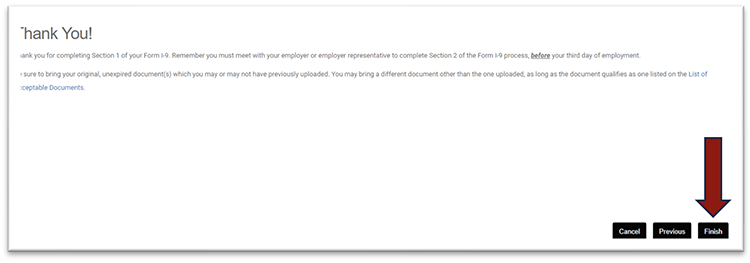GryphonHR: Add a Social Security Number to Section 1 (Employee Version)
All IU staff must work to get their SSN and enter it into Section 1 of the Form I-9. This does not require you to physically bring the card into the department HR office, but you must notify them once you receive it. Then follow the instructions below:
- Look for an e-mail from I9product@hireright.com. This e-mail should provide you with information about what your hiring department is requesting you add. In this case, it will be your SSN.
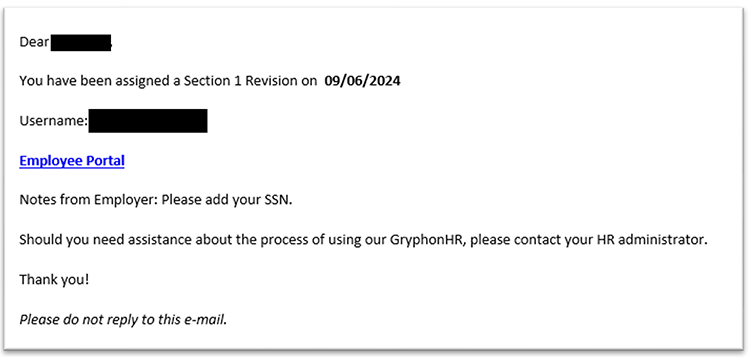
- You will need to follow the Employee Portal link in the e-mail, and log into GryphonHR using the username and passphrase you created when you completed Section 1 the first time.
- On the dashboard click on the Stuff To Do icon.
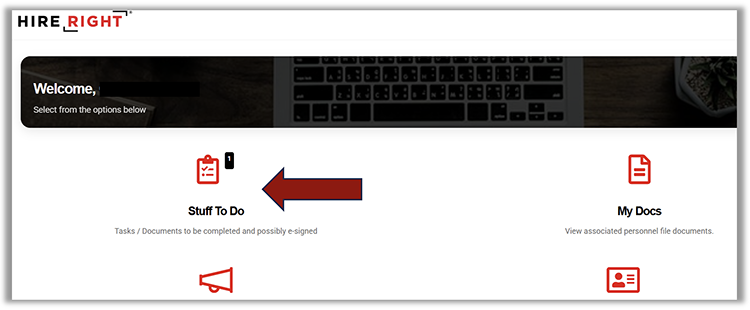
- Click on Revise Section 1.

- Click through using the Next button until you get to the “Additional Employee Details” page and uncheck the I have already applied for a U.S. Social Security Number (SSN) and will notify my employer as soon as I receive my SSN toggle.
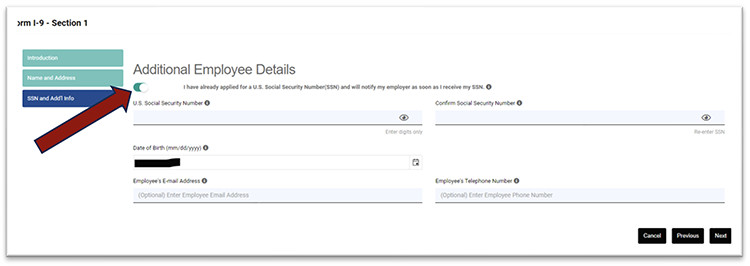
- Enter your SSN twice. Click Next.

- Click through until you are asked to electronically sign your I-9 form again. Click the Attestation checkbox, and electronically sign, then click Next.
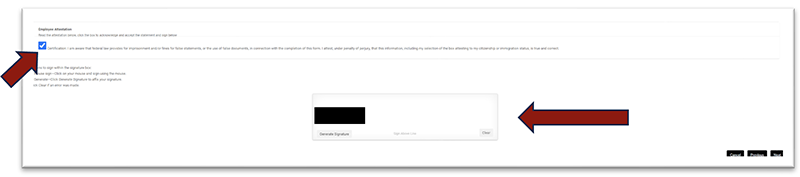
- Continue to click Next until you see the Thank You message. Click Finish.