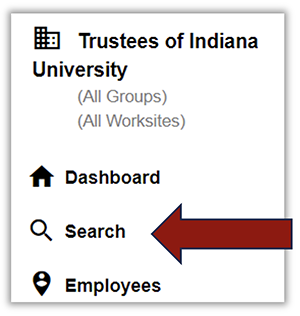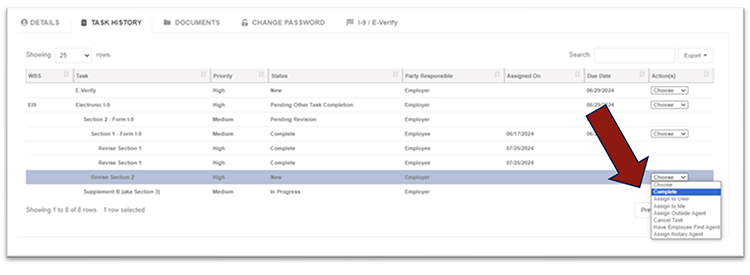GryphonHR: Make a Section 2 Correction
Watch a short video of these instructions.
- In GryphonHR click on the Search icon and search for the correct I-9.
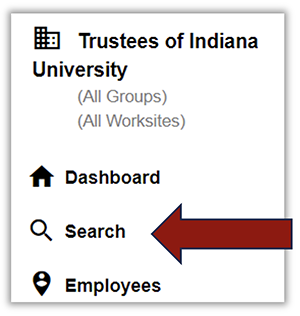
- Click on the Task History tab.
- Select Revise Task from the Action(s) drop down menu in the Section 2 data line.

- Click back to the Task History tab and select Complete from the Revise Section 2 data line drop down menu.
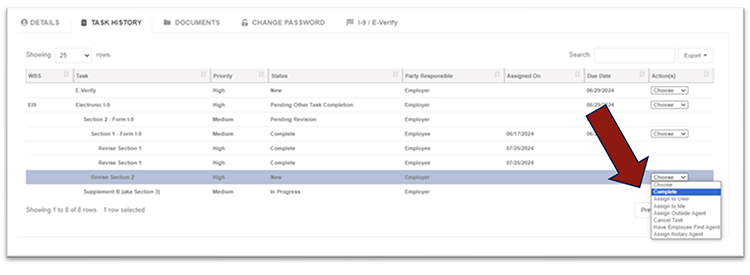
- Go through Section 2 and choose the appropriate document type, and update the document numbers as needed. Click Next.
- Review the I-9 Section 2 document information. Click Next.
- Electronically sign the I-9 again and submit.