GryphonHR: Supplement B - Reverification
Supplement B needs to be used when an employee’s work authorization documents are updated, or their name or citizenship status changes. Make copies of all documents used for List A and upload to GryphonHR.
- Log into GryphonHR I-9 by clicking on the I-9/E-Verify Program in the "I-9 Forms" drop-down in HireRight.
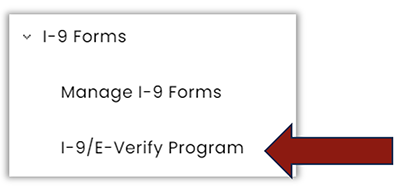
- Click on the Search icon on the left side of the main menu.
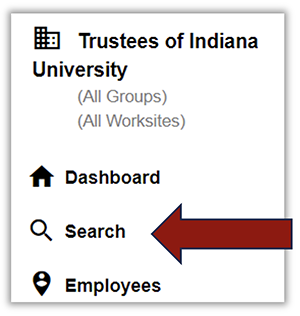
- Select Employee from the Category drop-down menu and enter the name of the new hire you’re looking for.
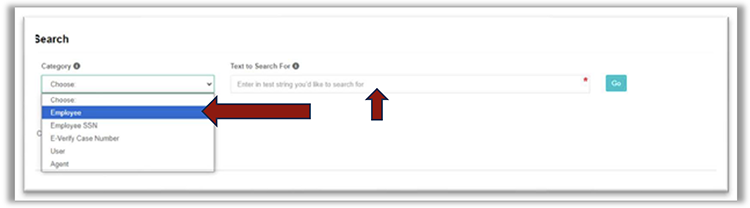
- In the search results double-click the correct record line.
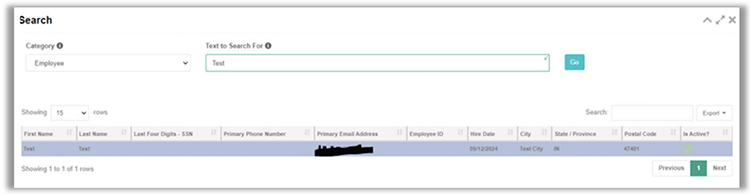
- There are two ways to proceed from here:
- Click on the Task History tab at the top of the page and then, on the Electronic I-9 line drop-down, select Rehire/Reverify.
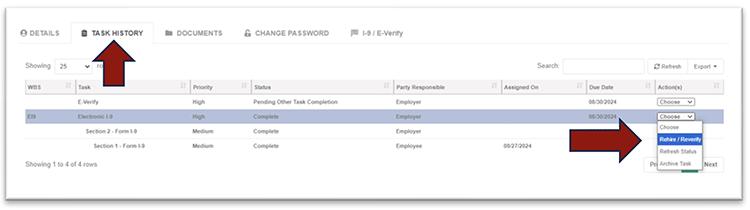
- OR, you can click on the I-9/E-Verify tab and then click on Supplement B.
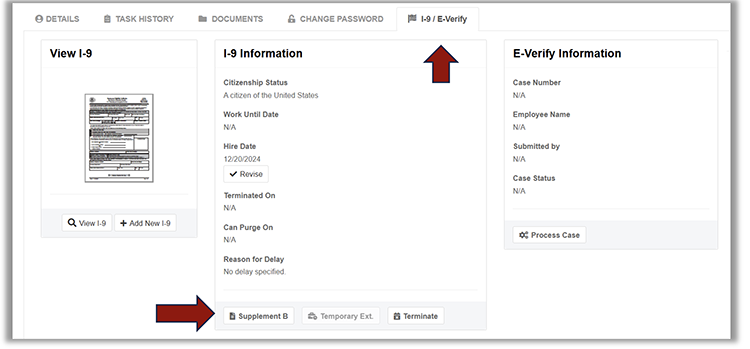
- Click on the Task History tab at the top of the page and then, on the Electronic I-9 line drop-down, select Rehire/Reverify.
- Click Next.
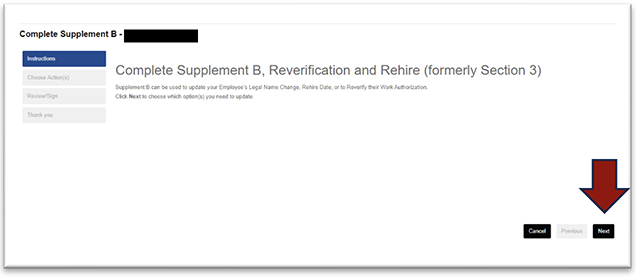
- Select the Update Work Authorization checkbox. Click Next.
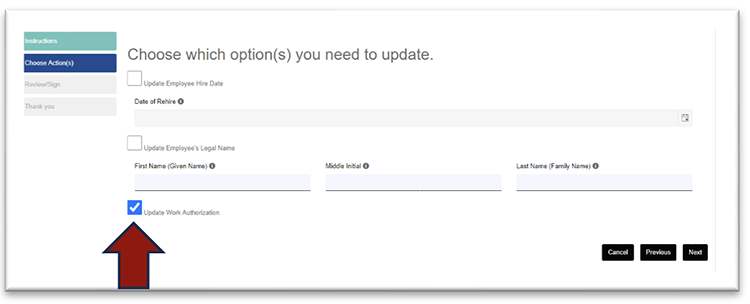
- Choose the document to update. Click Next.
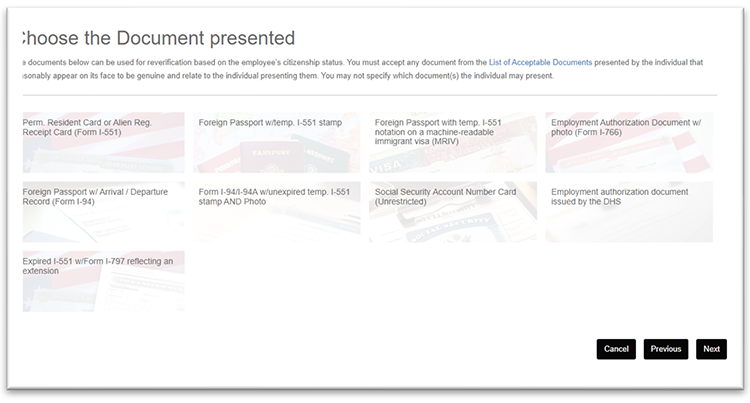
- Enter document information based on what’s presented.
- Review and sign Supplement B.
- Make copies of documents presented for List A. Upload these into GryphonHR by selecting Add and entering the requested document name on the “Documents” tab.

