GryphonHR: Change the Hire Date on an Employee’s I-9
Late audits are run based on the hire date in Gryphon. If the hire date has changed, it can be edited so that it will not show up on these reports.
- Log into GryphonHR by clicking I-9/E-Verify Program in the I-9 Forms menu in HireRight.
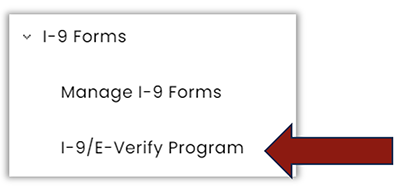
- Click on the Search icon on the left side of the main menu.
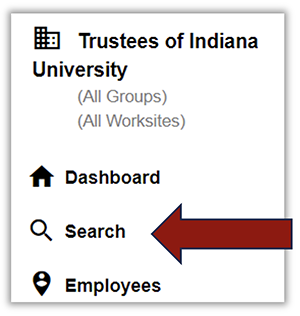
- Select Employee from the Category drop down menu and enter the name of the employee you’re looking for.
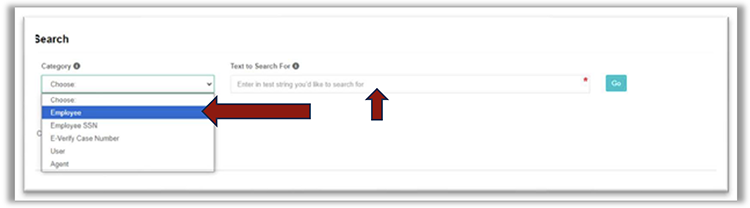
- In the search results double-click the correct record line.
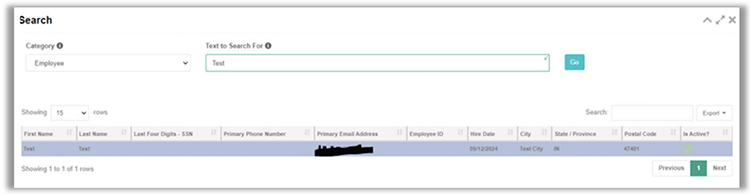
- On the “Details” tab, scroll down to see “Employment Details”. Type in the new “Hire Date”.
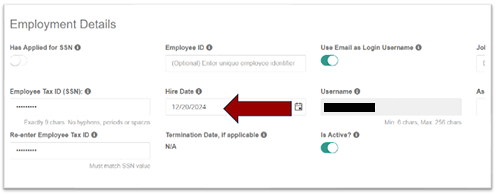
- Scroll down and click on Apply Changes.
