GryphonHR: Add a Term Date to an Employee’s I-9
When an employee is termed in HRMS, a term date needs to be added in GryphonHR to prevent them from showing up on future audits.
- Log into GryphonHR by clicking I-9/E-Verify Program in the I-9 Forms menu in HireRight.
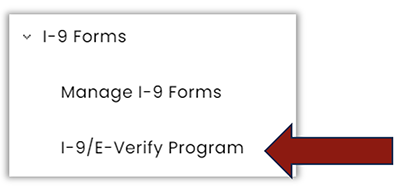
- Click on the Search icon on the left side of the main menu.
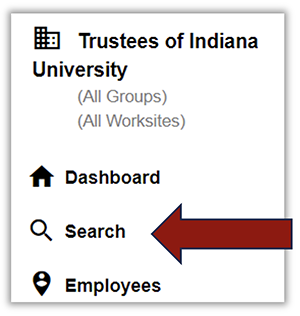
- Select Employee from the Category drop down menu and enter the name of the employee you’re looking for.
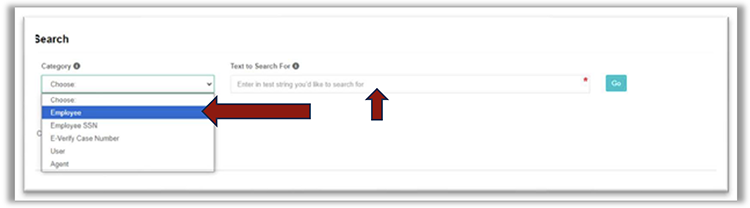
- In the search results double-click the correct record line.
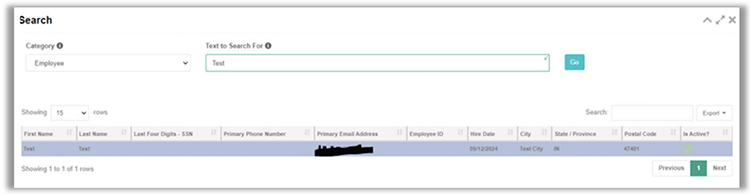
- Go to the “E-Verify” tab. Click on Terminate in the “I-9 Information” tile.
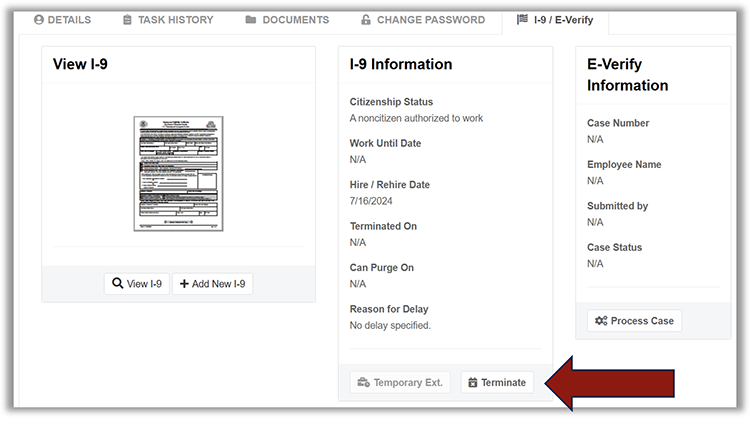
- Enter the termination date and click Yes - Continue.

- A pop up will confirm that you have successfully terminated this employee.
